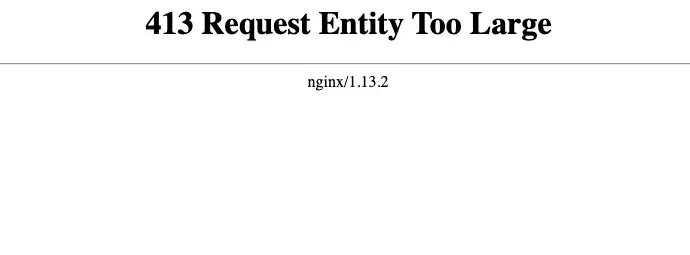How to Fix Error establishing a database connection for any WP-CLI Command For MAMP
Sometimes while running WP-CLI commands, you will get following error Error establishing a database connection So this can be fixed by very simple method. Please watch the video for how to fix that.
How to Fix Error establishing a database connection for any WP-CLI Command For MAMP Read More »