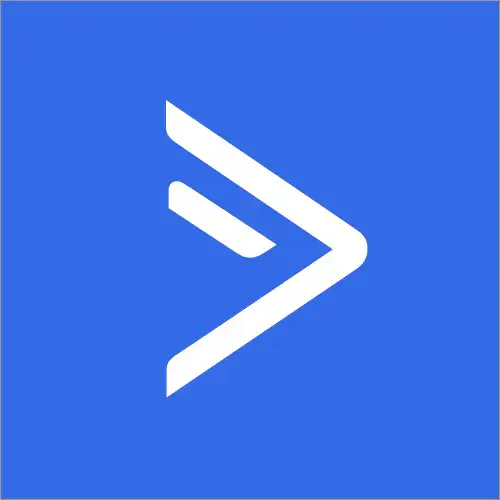How to Create Child-theme in WordPress Step by Step very easy
Video for who doesn’t like to read ;). And if you like the video then subscribe my channel and share this with others who has the same issue. Step – 1: Select any theme ( For ex. 2020 ). This will be called a parent theme. Step – 2: Create folder for child-theme at ”wp-content/themes/parent_theme_folder_name-child“ […]
How to Create Child-theme in WordPress Step by Step very easy Read More »