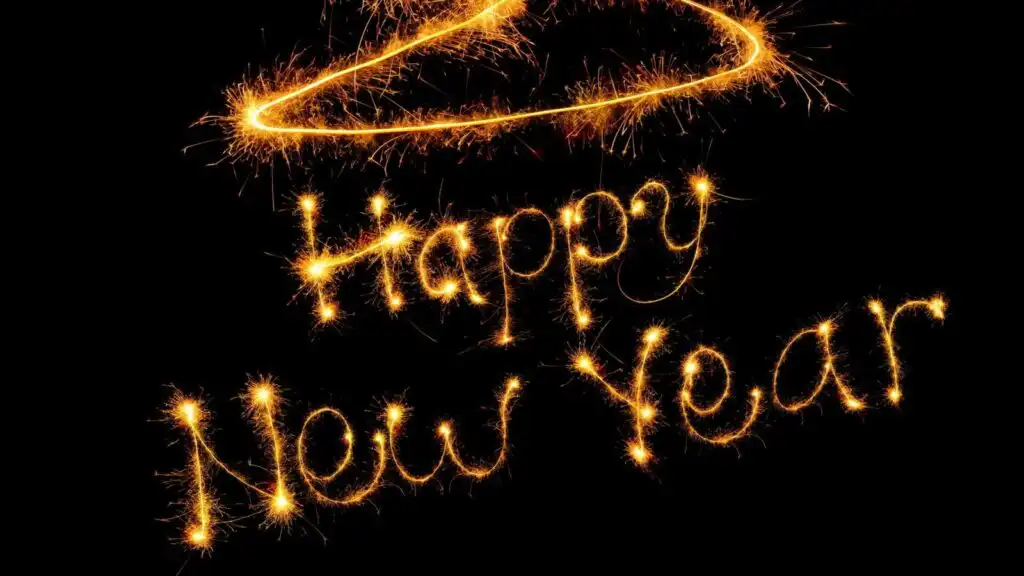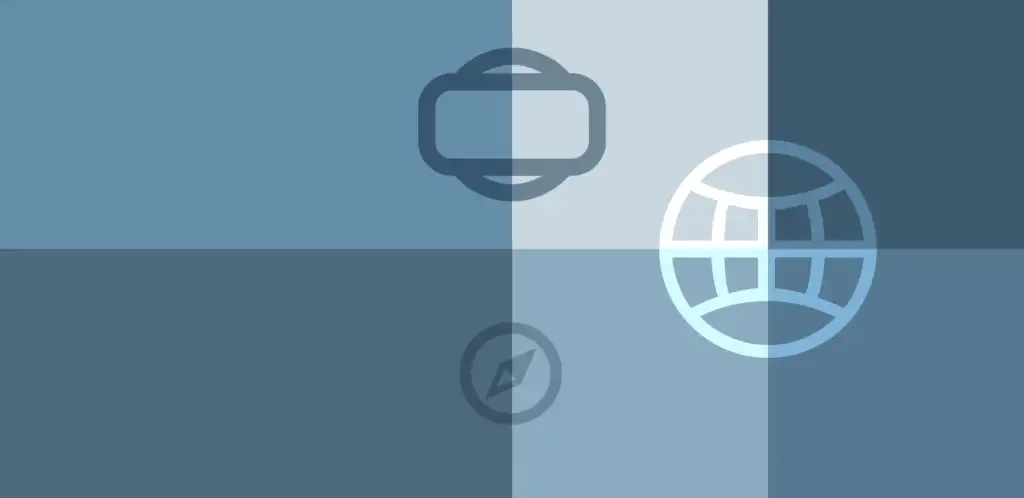The last day ( છેલ્લો દિવસ )
Hi there, The last day, yes I am talking about the last day of the year 2016. Another year passed and I became 26 in this year. A big change in this past year for me was I moved to Pune for my new job. And this time I am here at Pune for the […]
The last day ( છેલ્લો દિવસ ) Read More »