Apply svn patch
patch -p0 -i path_of_patch_file.patch Example: patch -p0 -i /Users/blah/Downloads/7526.2.patch
Undo svn patch
svn patch --reverse-diff path_of_patch_file.patch Example: svn patch --reverse-diff /Users/blah/Downloads/7526.2.patch
Apply svn patch
patch -p0 -i path_of_patch_file.patch Example: patch -p0 -i /Users/blah/Downloads/7526.2.patch
Undo svn patch
svn patch --reverse-diff path_of_patch_file.patch Example: svn patch --reverse-diff /Users/blah/Downloads/7526.2.patch
Video for who doesn’t like to read ;). And if you like the video then subscribe my channel and share this with others who has the same issue.
Recently I came across this below error when I tried to run npm start command on my Mac.
Error: Node Sass does not yet support your current environment: OS X 64-bit with Unsupported runtime (79) For more information on which environments are supported please see: https://github.com/sass/node-sass/releases/tag/v4.12.0
So you can fix this with 2 steps only.
1. Open your package.json file and in “devDependencies” section, change “gulp-sass” version to “^3.0.1” and save the file.
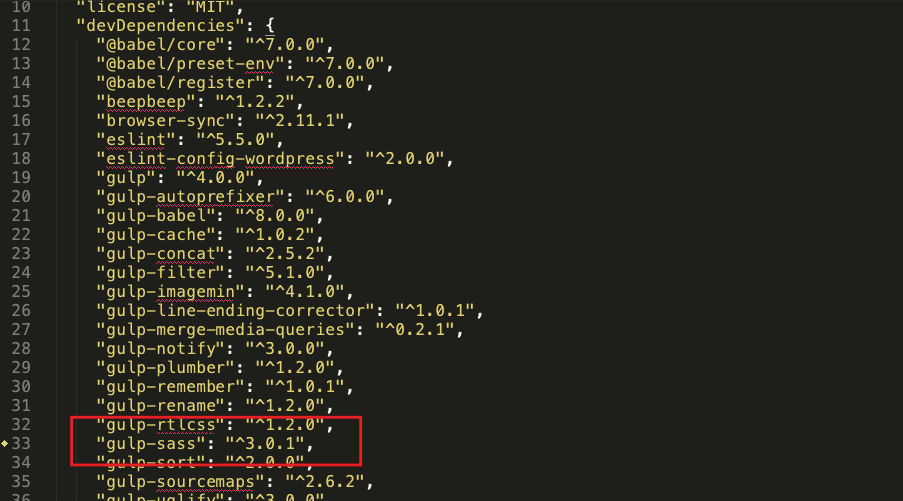
2. Run npm install
After doing this, your issue should be fixed. Now you can run npm start
And it’s done!!!!
Ref: https://github.com/jakearchibald/wittr/issues/20#issuecomment-342740559
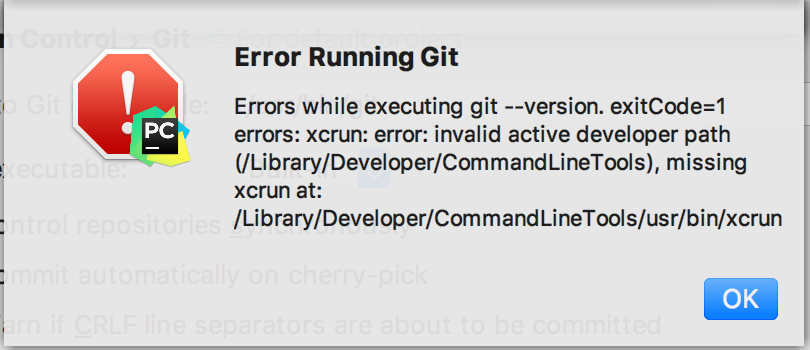
Yesterday I updated my macOS to latest Catalina version. After updating it GIT was not working. That always happens to me :-).
I was getting following error.
xcrun: error: invalid active developer path (/Library/Developer/CommandLineTools), missing xcrun at: /Library/Developer/CommandLineTools/usr/bin/xcrun
Many of you might also get this error. So the solution is pretty simple. Just follow a couple of steps and solve the problem.
Step 1: Open Terminal and run following command
xcode-select --installStep 2: After this command, there will be a prompt to update the software. So update that.
And wait for the software to be updated.
That’s it.
Ref: https://stackoverflow.com/questions/52522565/git-is-not-working-after-macos-update-xcrun-error-invalid-active-developer-pa

I was trying to install gulp on my mac.
But I was getting following errors while running command sudo npm install gulp -g
Unhandled rejection Error: EISDIR: illegal operation on a directory, open '/Users/bhargav/.npm/_cacache/....'
Unhandled rejection Error: EISDIR: illegal operation on a directory, open '/Users/bhargav/.npm/_cacache/....'
npm ERR! cb() never called!
npm ERR! This is an error with npm itself. Please report this error at:
npm ERR! <https://npm.community>
npm ERR! A complete log of this run can be found in:
npm ERR! /Users/bhargav/.npm/_logs/2019-02-05T14_33_58_146Z-debug.logAfter a lot of findings from StackOverflow, I found the following solution for that.
You have to run following two commands and that’s it.
sudo chown -R $USER:$GROUP ~/.npm
sudo chown -R $USER:$GROUP ~/.config
First, check the files by the following command to confirm your searched files:
find FOLDER/PATH -name '*.log'
Now run the following command to delete:
find FOLDER/PATH -name '*.log' -delete
This command will delete the file containing “.log” extension.