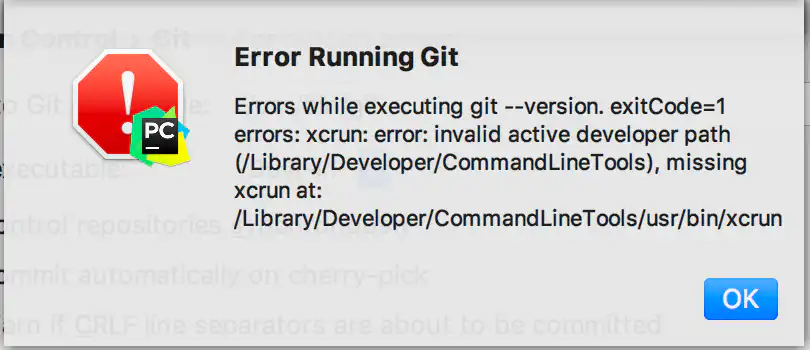Apply svn patch and then undo the same patch via command line
Apply svn patch patch -p0 -i path_of_patch_file.patch Example: patch -p0 -i /Users/blah/Downloads/7526.2.patch Undo svn patch svn patch –reverse-diff path_of_patch_file.patch Example: svn patch –reverse-diff /Users/blah/Downloads/7526.2.patch
Apply svn patch and then undo the same patch via command line Read More »