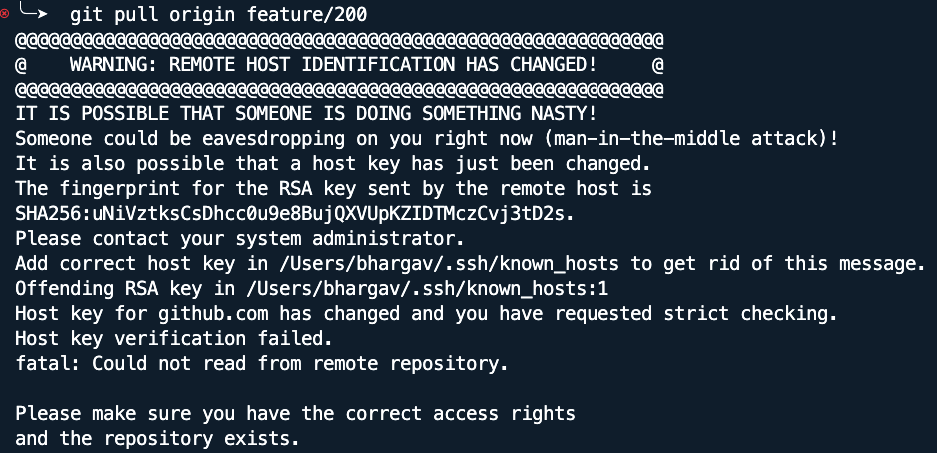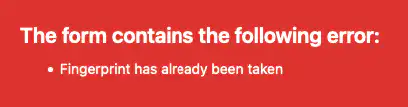Fix – WARNING: REMOTE HOST IDENTIFICATION HAS CHANGED!
Recently GitHub updated their RSA SSH host key so you might be having an error while pushing changes as shown in the below image This can be fixed by running following commands: Full details can be found here: https://github.blog/2023-03-23-we-updated-our-rsa-ssh-host-key/
Fix – WARNING: REMOTE HOST IDENTIFICATION HAS CHANGED! Read More »