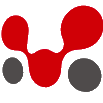MemberPress forces to have a valid account to connect with stripe which is great for the LIVE site.
But when it comes to testing payment using a test account, then also MemberPress forces to have a valid account.
But there is a workaround to setup test account without an account which has not all the data filled in the Sandbox account.
When you open your MemberPress -> Settings -> Payments tab, the URL will end up like:
/wp-admin/admin.php?page=memberpress-options#mepr-integration
Then change it manually to /wp-admin/admin.php?page=memberpress-options&display-keys and click back to the Payments tab.
You’ll see the fields where you’ll be able to add the keys manually. Copy/paste them from your Stripe and then go to Stripe DashBoard -> Developers -> Webhooks and click “Add Endpoint” button: https://prntscr.com/rsgtw9
Then paste the Webhook URL from MemberPress and add these events: https://prntscr.com/rsguc1
Save everything and you should have the manual test connection completed.
If you use any caching plugin, don’t forget to set it as explained in How to Set Up Popular Caching Plugins with MemberPress? and you should be good to go. 🙂
That’s it